Objective:
In this module, we will learn about Special Package Shipping Process.
The special Package form is used to process shipments for Items that do not have sales orders created, like samples and gifts. The list form shows the complete list of Special packages. We can access the special package card form by double-clicking on a particular package in the list form or by clicking on Special package No.
The Special Package form can be accessed from
Smart Shipping Menu -> Special Package -> Click on the New icon from the Function menu.
Smart Shipping Menu -> Special Package ->Select the Special Package Line -> Double Click on Line or else Click on Special Package No.

The General Tab fields in the Special Package:
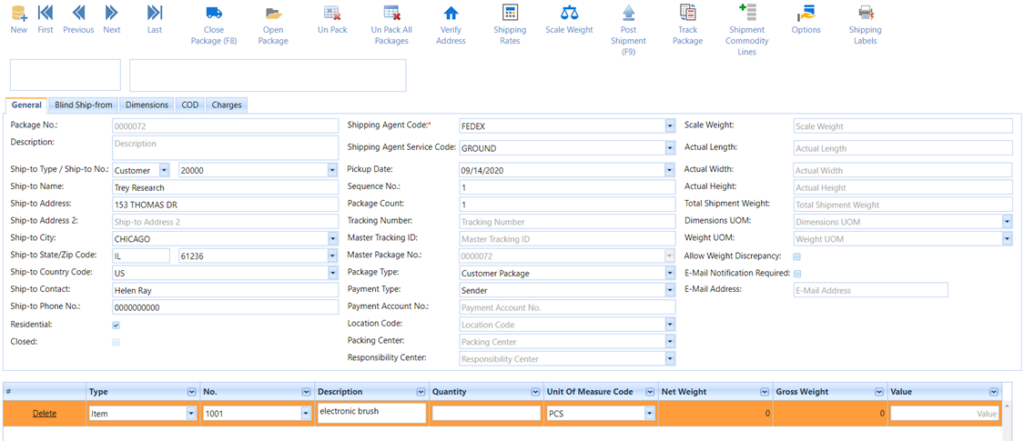
| New: Adds the new Special Package Card to the list. | |
| First: Returns the first record as listed in the Special Package Card. | |
| Previous: Returns the previous record of the Special Package Card. | |
| Next: Goes to the next record as listed in the Special Package Card. | |
| Last: Returns the last record as listed in the Special Package Card. |
Short Description for the General Tab Fields in Special Package:
| Fields | Comments |
| Package No | This is used to specify Package No. This is automatically filled by Smart Shipping. |
| Description | This is used to write the Package Description. |
| Ship-to Type | This is used to specify the contact type. Valid values are: Customer, Vendor, Contact |
| Ship-to No | This field is used to Specify the Ship-to type No. |
| Ship-to Name | This field is used to specify the Ship-to Name. |
| Ship-to Address | This field is used to specify the Ship-to Address. |
| Ship-to Address 2 | This field is used to specify the Ship-to Address 2. |
| Ship-to City | This field is used to specify the Ship-to City. |
| Ship-to State | This field is used to specify the Ship-to State Code. |
| Ship-to Zip | This field is used to specify the Ship-to Zip Code. |
| Ship-to Country | This field is used to specify the Ship-to Country Code. |
| Ship-to Contact | This field is used to specify the Ship-to Contact Name. |
| Ship-to Phone No. | This field is used to specify the Ship-to Phone No. |
| Residential | This field is used to specify the Residential address. |
| Closed | This field is used to specify whether the package is closed or not. |
| Shipping Agent Code | This field is used to specify the Shipping Agent Code. Valid values are: FedEx, UPS, USPS |
| Shipping Agent Service Code | This field is used to specify the Shipping Agent Service Code. This field will depend on the shipping agent code selected. |
| Pickup Date | This field is used to Specify the package Pickup date. |
| Sequence No | This field is used to specify the sequence No. in multi-package shipments. This field is automatically incremented when the package is created. |
| Package Count | This field is used to specify the total Package Count in a shipment. |
| Tracking No. | This field is used to specify the Package Tracking No., this information will be useful in tracking the packages. |
| Master Tracking ID | This field is used to specify the Master Tracking ID of the shipment. A master tracking ID will normally be the Tracking No.of the first package in a multi-package shipment. |
| Master Package No. | |
| Scale Weight | This field is used to specify the Package Weight. |
| Package Type | This field is used to specify the type of package to be shipped. Valid values for FedEx: Customer Package, 10kg Box, 25kg Box, FedEx Box, FedEx Envelope, Pak, Tube. Valid values for UPS: Customer Package, 10kg Box, 25kg Box, Pak, Tube, UPS Letter, UPS Express Box, Pallet, Small Express Box, Medium Express Box, Large Express Box |
| Payment Type | This field is used for specifying the Payment Type Valid values for FedEx: Sender, Recipient, Third-Party, Collect, Account. Valid values for UPS: Sender, Recipient, Third-Party, Consignee Billed. Valid values for ENDICIA and USPS: Sender |
| Payment Account No | This field is used to specify the Payment Account No. It is populated by the Responsibility Center. |
| Location Code | This field is used to specify the location where you are performing the special package. |
| Packing Center | This field is automatically populated from the user logged in. |
| Responsibility Center | This field is used to specify the cost center; it will populate from sales orders. |
| Actual Length | This specifies the length of the package. Defined Length is used if this field is left blank. |
| Actual Width | This specifies the width of the package. Defined Width is used if this field is left blank. |
| Actual Height | This specifies the Height of the package. Defined Height is used if this field is left blank. |
| Total Shipment Weight | This field is used to specify the Total Shipment Package Weight. |
| Dimensions UOM | This field is used to specify the Unit of Measure of Dimension. Valid Values are: CM, IN |
| Weight UOM | This field is used to specify the Unit of Measure of Weight. Valid Values are: KG, LB |
| Allow Weight Discrepancy | This is the setup field used to specify if you don’t want to check package weight discrepancy. |
| E-Mail Notification Required | This field is used to specify whether an E-Mail Notification is requested or not. |
| E-Mail Address | This field is used to specify the E-Mail Address. The E-mail Notification is automatically sent to this E-Mail Address when the Package is Closed. |
The Blind Ship- from Tab fields in the Special Package:
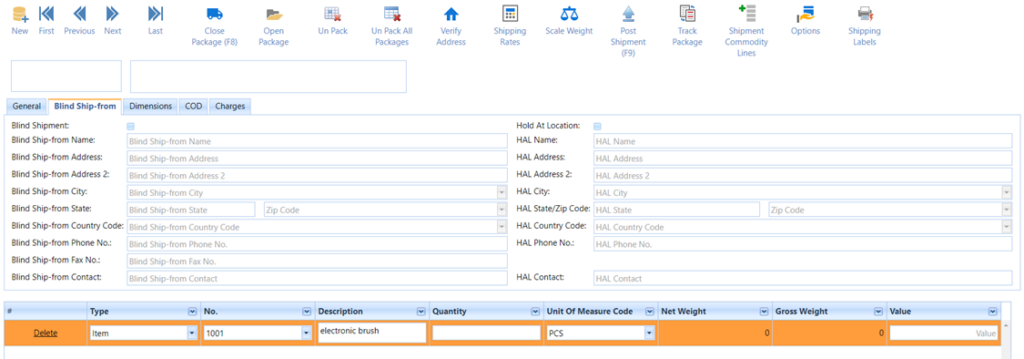
Blind Ship-from Tab on the Special package Card form. If the user wants to display a different address on the label than the shipper’s address, this Blind ship option is used. It contains Blind Shipping address details and contact details.
The Dimension tab fields in the Special Package:
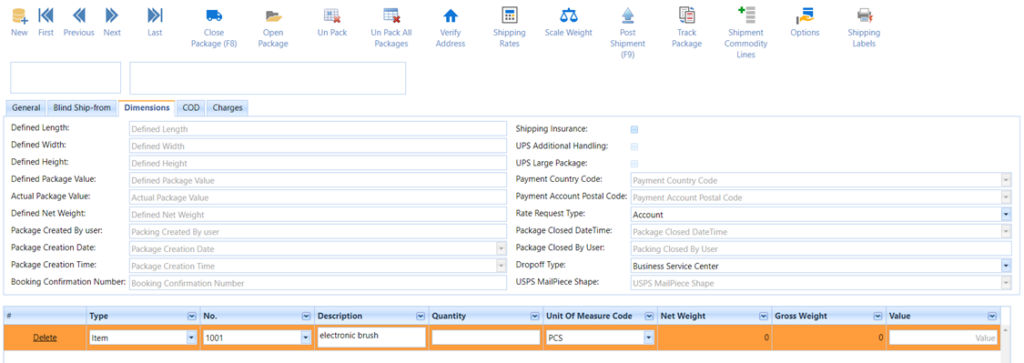
Short Description for the Dimension Tab Fields in Special Package:
| Fields | Comments |
| Defined Length | This is the length as defined in the Item Unit of Measure |
| Defined Width | This is the Width as defined in the Item Unit of Measure |
| Defined Height | This is the Height as defined in the Item Unit of Measure |
| Defined Package Value | This is the sum of values (Amount) of all the lines in the package. |
| Defined Net Weight | This is the sum of Net Weights of all the lines in the package |
| Rate Request Type | This field is used to specify the type of rates to be returned. Valid values for FedEx: Account, List Valid values for UPS: Account, List, FRS Rate Valid values for USPS: Account |
| Package Creation Date | This field is used to specify the package creation date. |
| Package Creation Time | This field is used to specify the package creation time. |
| Payment Country Code | This field is used to specify the Payer’s Country Code. |
| Payment Account Postal Code | This field is used to specify the Payer’s Postal Code. |
| UPS Additional Handling | Indicates if additional handling is required for UPS packages. |
| Actual Package Value | This specifies the Total Value of the package. A defined value is used if this field is left blank. |
| Drop off Type | This field identifies the method by which the package is to be tendered to FedEx. This element does not dispatch a courier for package pickup. Valid values are: Business Service Center, DropBox, Regular Pickup, Request Courier, Station |
| Package Closed by User | This field is used to specify the user who has processed the package. |
| Package Created by User | This field is used to specify the user who has 2created the package. |
| Shipping Insurance | This field is used to specify if the shipping insurance is requested. |
| Booking Confirmation No. | This field is used to specify booking No. This is used only for 1 Day Freight Service. If we Call 1.800.332.0807 (Phone No. (US)), they will provide a booking confirmation No. which is entered here. This No. will appear on the Label. |
| UPS Large Package | Indicates if it is a Large UPS package. |
| USPS Mailpiece | Indicates the type of Package for the USPS shipping agent. |
The COD Tab fields in the Special Package:
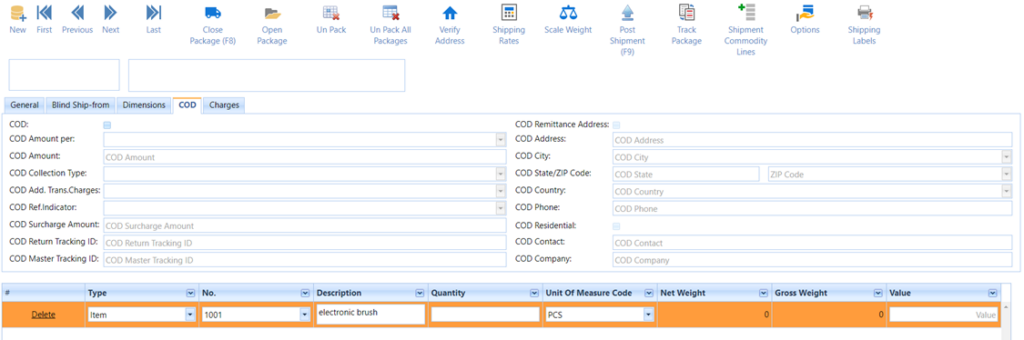
COD tab: It Contains the COD address and Payer’s details. COD is the special service available for the shipments.
Short Description for the Dimension Tab Fields in Special Package:
| Fields | Comments |
| COD | Used to Specify whether the COD option is enabled or not |
| COD Amount Per | This field is used to specify COD amount is set to package Level or Shipment Level. Valid values are: PackageShipment |
| COD Amount | This field is used to specify the total amount to be collected for COD. |
| COD Collection Type | This field is used to specify the collection type of cod amount. COD Collection types are different for FedEx and UPS: Valid Values for FEDEX: ANY, CASH, COMPANY_CHECK, GUARANTEED_FUNDS, PERSONAL_CHECK. Valid Values for UPS: Cash, Check, Personal Check |
| COD Add. Trans. Charges | This element allows you to add transportation charges to the C.O.D. collection amount. This field is an optional field when the user selects the shipping agent code as FEDEX. Valid Values are: Add. Acc. COD Surcharge, Add. Acc. Net Charge, Add. Acc. Net Freight, Add. Acc. Total Cuts. Charge, Add. List COD Surcharge, Add. List Net Charge, Add. List Net Freight, Add. List Total Cuts. Charge |
| COD Ref. Indicator | If you want reference information added to the return C.O.D. label, use this element. This field is an optional field when the user selects the shipping agent code as FEDEX. Valid Values are: Invoice, PO, Reference, Tracking |
| COD Surcharge Amount | This field is used to specify the Surcharges including Fuel. |
| COD Return Tracking ID | This field is used to specify the Tracking ID. When COD is selected. |
| COD Master Tracking ID | This field is used to specify the Master Tracking ID. When COD is selected. |
| COD Remittance Address | This field is used to specify the Address to which the COD Amount is sent. |
| COD Contact | This field is used to specify the COD Contact Name. |
| COD Address | This field is used to specify the COD Address. |
| COD City | This field is used to specify the COD City. |
| COD State/Zip Code | This field is used to specify the COD State/Zip Code. |
| COD Country | This field is used to specify the COD Country Code. |
| COD Phone | This field is used to specify the COD Phone No. |
| COD Residential | This field is used to specify whether the COD address is residential |
| COD Company | This field is used to specify the COD Company Name. |
The Charges tab fields in the Special Package:
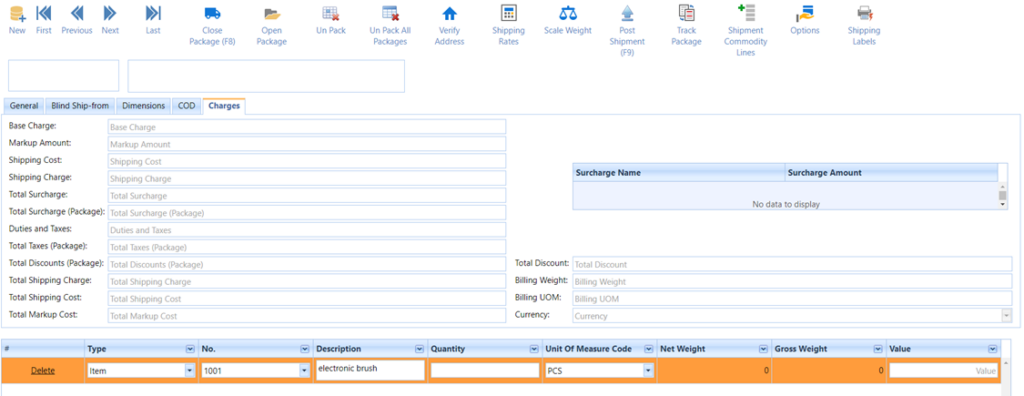
This tab shows the shipping and other charges of the package/shipment. These values are returned by the carrier’s web service when the shipment is processed.
Short Description for the Charges Tab Fields in Special Package:
| Fields | Comments |
| Base Charge | This field is used to specify the transportation Charges. |
| Markup Amount | This field is used to specify the Markup amount on the Shipping Costs. Markup Amount is calculated based on Markup Type which can be set up as a percentage of shipping cost or fixed amounts added to shipping costs |
| Shipping Cost | This field is used to specify the Shipping Cost of the package. |
| Shipping Charge | This field is used to specify the Shipping Charge of the package including the Markup if any. |
| Total Surcharge | This field is used to specify the total surcharges applied to the shipment. |
| Total Surcharge (Package) | This field is used to specify the surcharges of a single package in a Multi-package shipment. |
| Duties and Taxes | This field is used to specify the duties and taxes that are charged for an international shipment. |
| Total Taxes (Package) | This field is used to specify the Total Tax amount on the package. |
| Total Discounts (Package) | This field is used to specify the Total discount amount on the package. |
| Total Shipping Charge | This field is used to specify the Total Shipping Charge of a multi-package shipment. |
| Total Shipping Cost | This field is used to specify the Total Shipping Cost of a multi-package shipment. |
| Total Markup Cost | This field is used to specify the Total Markup of a multi-package shipment. |
| Total Discount | This field is used to specify the Total discount of a multi-package shipment. |
| Billing Weight | This field is used to specify the Total weight of Packages that was billed |
| Billing UOM | This field is used to specify the Unit of Measure of Billing Weight. |
| Currency | This field is used to specify the currency code. |
The items which have to be packed on the special package card can be entered in the Items lines as shown below.

Type: This field is used to specify the type of the Special package Line. Valid values are G/L Account, Item, and Resource.
No: This field is used to specify Item No.
Description: This field is used to specify the Description of the Item packed; this will be populated when the Item is selected.
Quantity: This field is used to specify the Item Quantity.
UOM Code: This field is used to specify the Item Unit of Measure.
Net Weight: This field is used to specify the Item Net Weight; this is automatically populated when Item No is entered on the Item Lines.
Gross Weight: This field is used to specify the Item Gross Weight; this is automatically populated when Item No is entered on the Item Lines.
Value: This field is used to specify the Item Value.
Note: Quantity and Value fields are Numeric.
Valid values are 0-9.
Single/Multiple Package(s) Shipping Process
To process the Special package, please follow the below steps: –
Step 1: click the “New” button to create a new Special Package, The special package form will appear as below-
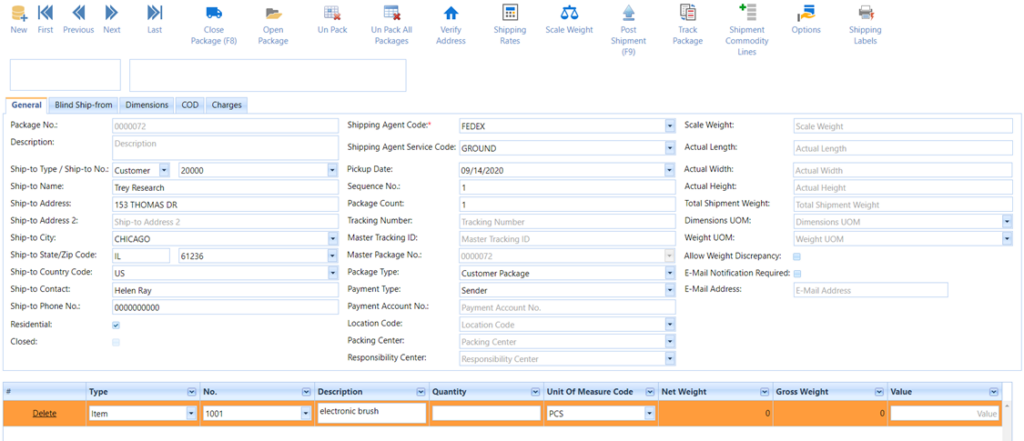
Step 2: The user can enter the Ship-To details manually or the details will be populated automatically if the
‘Ship-to No.’ is selected. When the user clicks on the lookup button, the List form will open as below. These list forms are dependent on the Ship-To Type. For example, if the Ship-To Type is customer, then the customer list form is opened.
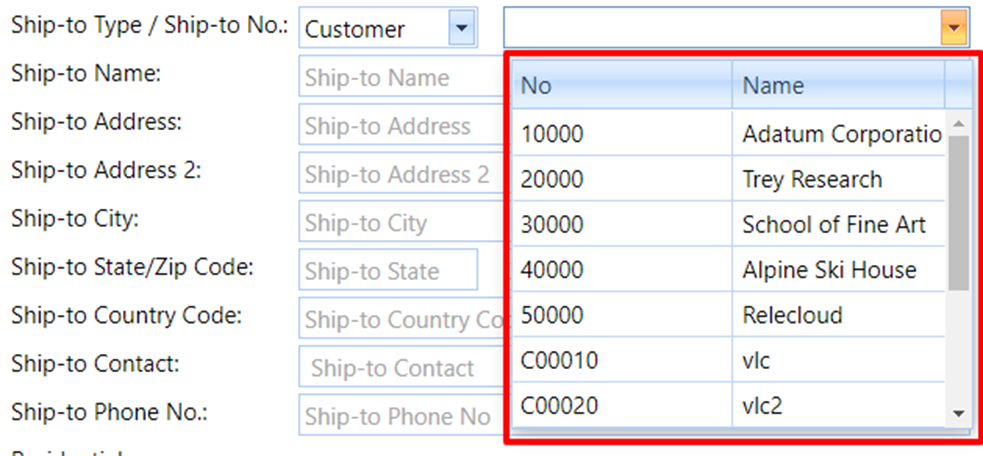
The user can select the customer from the Customer list and click the ok button. The Ship-To address details are automatically populated in the ship-to information fields which are highlighted on the screen below.
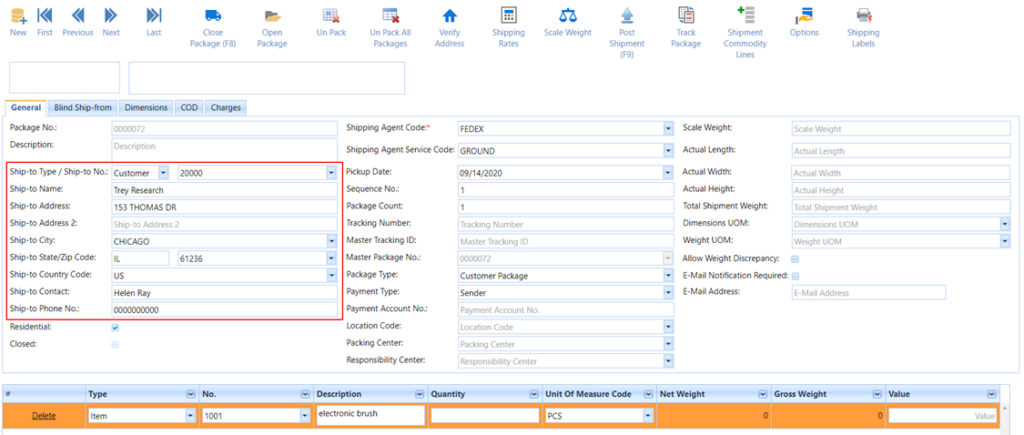
Step 3: The user must enter the Shipping Agent Code by typing manually or with the help of a lookup dropdown.
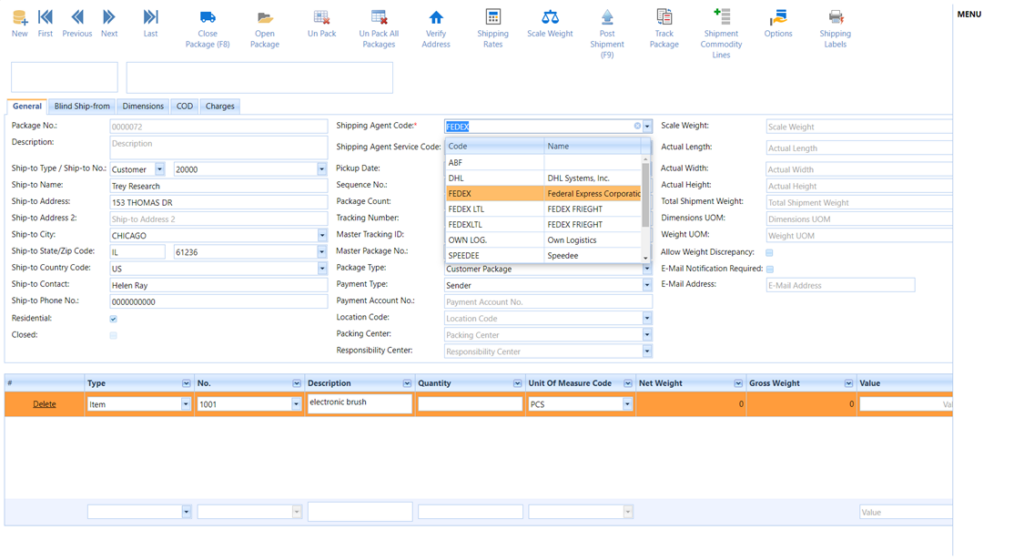
When the user clicks the lookup button, Shipping Agent Code List will be opened as the user can select the Shipping Agent Code from the Shipping Agent Code list and click the ok button.
Step 4: The user must enter the Shipping Agent Service Code details by typing manually or with the help of a lookup dropdown.
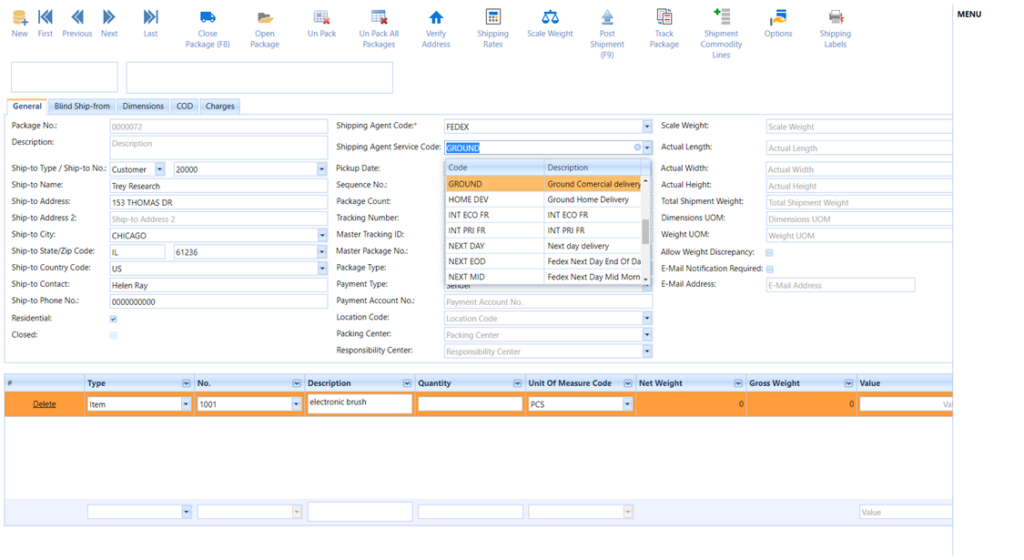
When the user clicks on the lookup button, the Shipping Agent Service Code List will be opened as the User can select Shipping Agent Service Code from the Shipping Agent Service Code list and click on the ok button.
Step 5: The user must enter the package count and sequence No. of the package in the Special Package card form as shown below,
Note: The Sequence No is always less than or equal to Package Count.
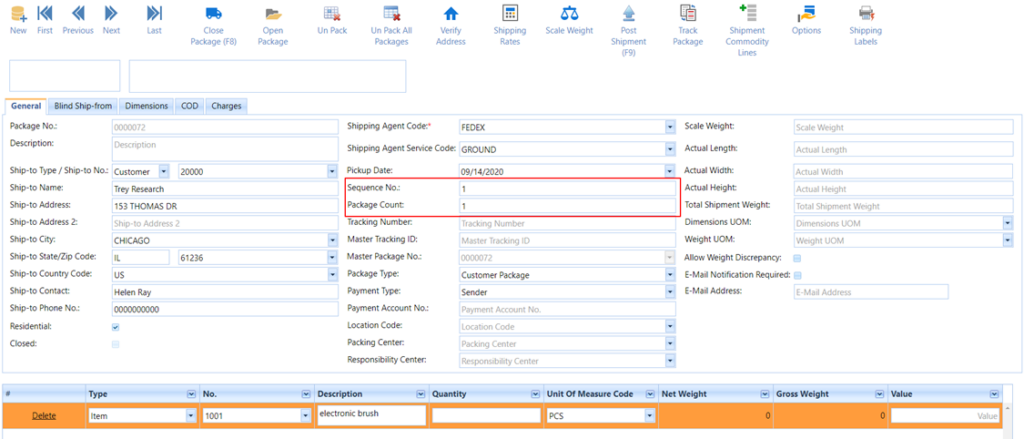
Step 6: The user must enter the Scale Weight, Package Type, and Payment Type as shown below.
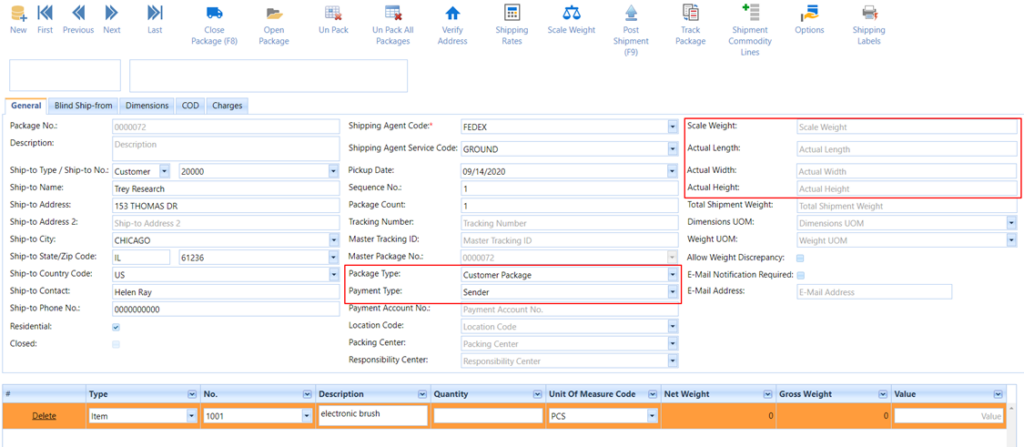
Step 7: The user can enter the Responsibility Center by typing manually or with the help of the lookup button.
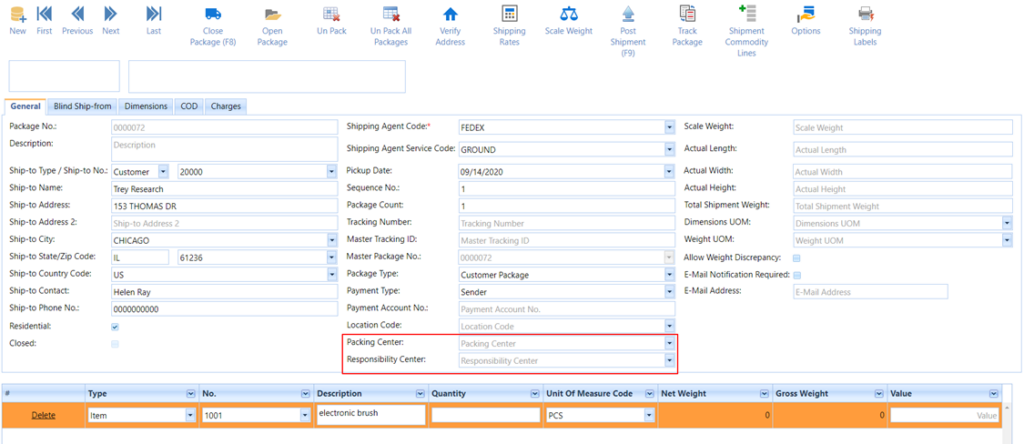
When the user clicks the lookup button, the Responsibility Center List will be opened dropdown as the user can select Responsibility Center from the Responsibility Center list and select the option.
Step 8: The Package Item Lines have to be filled after the header details are entered. The screen looks as below
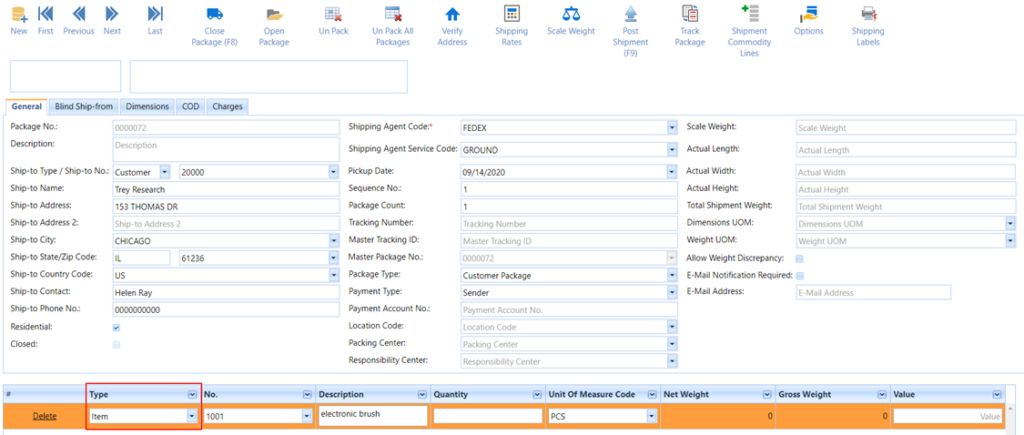
The user can select the Type. Valid values are G/L Account, Item, and Resource.

When the user clicks the dropdown, the list will be opened and the user can select Item No.
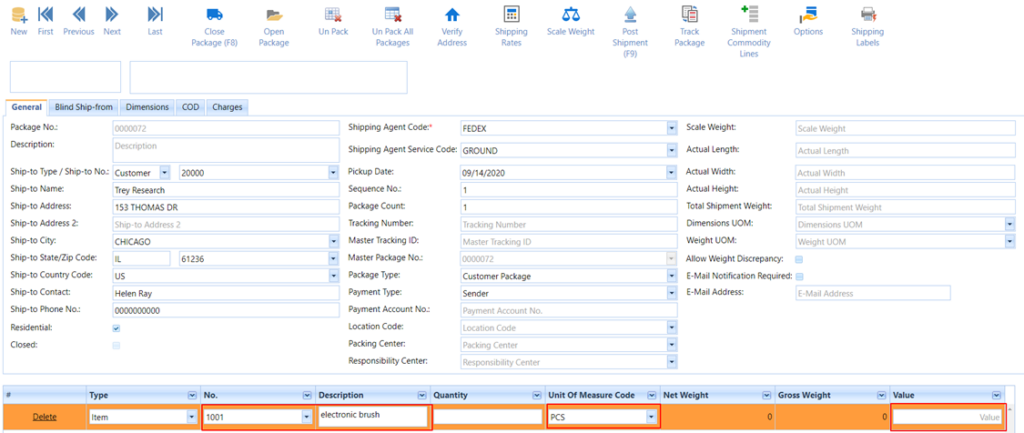
Step 9: After the item is selected, fields like Quantity, Net Weight, Gross Weight, and Value are entered for the line. The user can now select any special service Options that are required.
Step 10: Update the Shipment Commodity lines. This step is for International shipments only. All the Commodities that are being shipped have to be entered in the Package Commodity Lines.
Step 11: Remaining Fields are Optional. After Completing from Step 1…. Step10 Click on Function Menu -> Select the Close Menu. The screen looks as below,
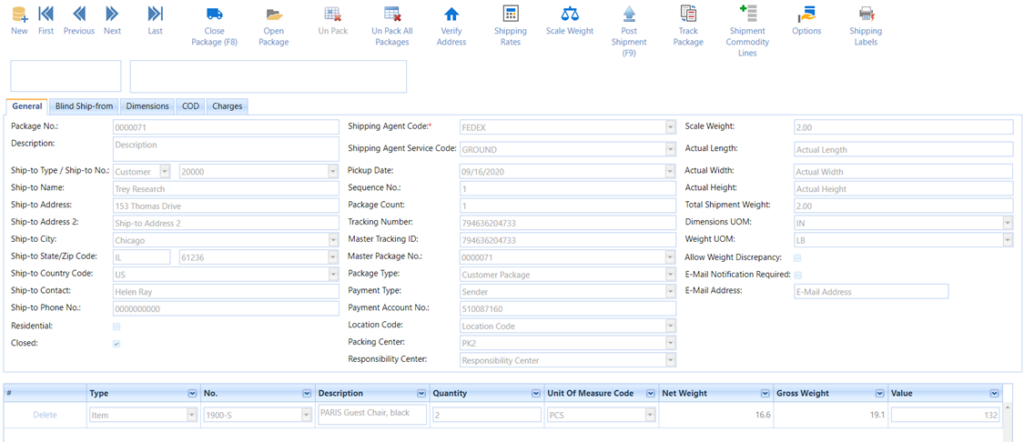
The package information is sent to the carrier using their web service. Master Tracking ID, Tracking No., Shipping Charges, labels, and other required documents are received and updated and the form looks as below.
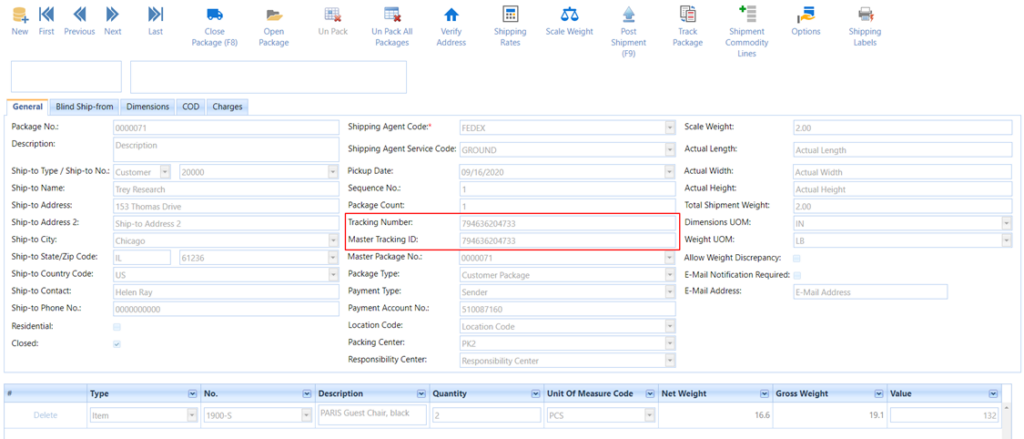
The Other Menu Bar in Special package Screens are: –
Close: This function is used to send the package information to the carrier’s web service and request the tracking No., labels, and shipping charges.
Open: This function is used to open the Package. The request regarding the cancellation of the package is sent to the carrier and upon a successful response, the package is opened.
Un Pack: This function is used to delete the Package. The request regarding the cancellation of the package is sent to the carrier and upon a successful response, the package is deleted.
Un Pack All Packages: This function is used to delete All the Packages in the shipment. The request Regarding the cancellation of each package is sent to the carrier and upon a successful response, each package in the shipment is deleted.
Verify Address: Validate recipient addresses before you ship packages. This provides the descriptive error details and correction options for invalid addresses.
Shipping Rates: This function is used to calculate the shipping costs of different carriers. This will be helpful to compare and select the best carrier and service for a shipment.
Scale Weight: Returns the Scale Weight of the package if a scale is attached to the computer.
Post: This function is used to post the packages once they are processed/closed.
Track Package: Using the Track Package option, we can see the tracking information of the package for FedEx, UPS, and USPS. The tracking information screen for FedEx will look similar to the screen below.
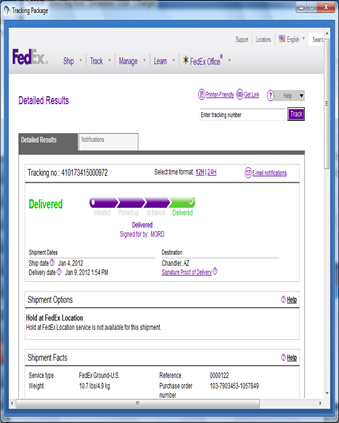
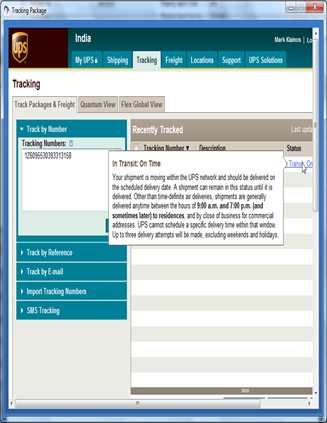
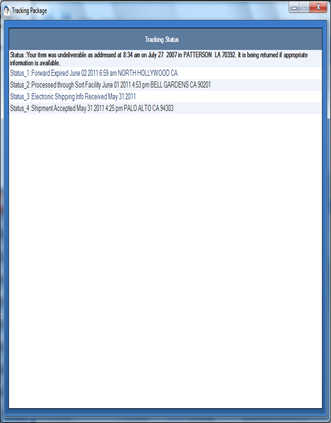
Options: This is used to specify the special services of the shipment. If the user wants to request special services (like Pickup, Delivery, Notification, etc.) for the shipment, we will select these options in the Options screen. Available Options will be different for FEDEX, UPS, USPS, ENDICIA, and SPEEDEE.
Delete Lines: Delete the selected Special Package Lines.
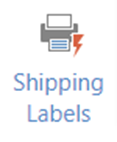
Labels: Labels list the shipping documents like Labels and international documents in the list form for a particular package. The form will look as below.

The Functions menu Create Return package, Create & Close Print Return Package, Create & Close Print Email Package, and View return Package is used for the return posted special packages.
Process return special packages are the same as the return package. We just need to process it from the special cards or the posted special packages.