The Shipping Analytics form can be accessed from
- Smart Shipping Menu -> Shipping Analytics
Below is the screenshot of Shipping Analytics for the Warehouse: –

Daily: – This will show the options to check the analytics of orders to Pick, Orders Picked, Orders to Ship, Orders Shipped, Pick and Pack performance for the Current date.
Pick Status: – Shows the Graph of Orders that are not picked in the warehouse up to the current date as shown in the below screenshot: –

| Location | Specify the location code. We can filter also hereby Location. |
| Orders to Pick | Specifies the Total No. of Orders that were not Picked in a warehouse. |
| Orders Picked | Specifies Total No. of Orders That are Picked and ready to ship. |
| Date | Specifies the date filter. |
| Assigned to Pick | Specifies the Total No. of Orders Assigned to a warehouse Employee. |
Order Picked: – Shows the Graph of Orders that are picked on the Current Date in a warehouse as shown in the below screenshot: –

| Location | Specifies the Location Code. |
| Date | Specifies the Current date and also can apply date filter. |
| Orders Picked | Specifies total No. of picks that are picked in the Warehouse. |
Order Ship Status: – Shows the Graph of Orders that are not Shipped up to the current date as shown in the below screenshot: –

| Location | Specifies the Location Code. |
| Orders to ship | Specifies the total No. of Orders that are not Shipped. |
| Date | Specifies the Current date and also can apply date filter. |
| Orders Shipped | Specifies the Total No. of picks that are Shipped. |
Orders Shipped Status: – Shows the Graph of Orders that are Shipped on the Current Date as shown in the below screenshot: –

| Location | Specify the Location Code. |
| Orders Shipped | Specifies Total No. of picks that are Shipped. |
| Date | Specifies the Current date and also can apply date filter. |
Pick Performance: –Shows the Total No. Of Picks registered by a warehouse employee.

Pack Performance: – Shows the Total No. Of Orders packed by the Packer from packing Station.

Monthly: – This will show the options to check the analytics for the Orders Picked, Orders Shipped for the Current Month.

Picked Status: – Shows the Graph of Total Orders by carrier that are picked in the Current Month in a warehouse as shown in the below screenshot: –

Shipped Status: – Shows the Graph of Total Orders by carrier that are picked in the Current Month in a warehouse as shown in the below screenshot: –
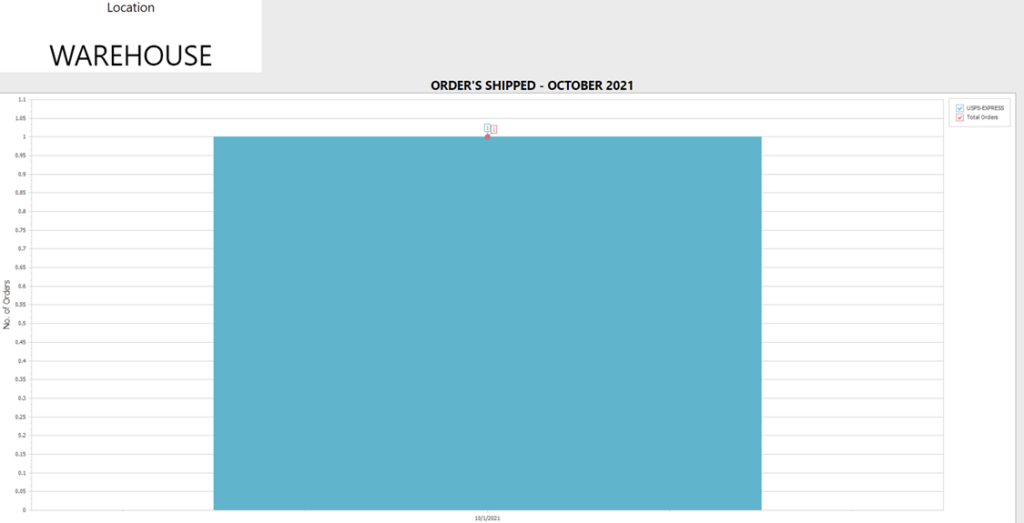
Comparison: – This will show the Graph of Daily and Monthly Picked, Shipped Orders comparing two warehouse locations.

Daily Picked Status: –Shows the Total No. of Orders Picked on the Current date in two locations as shown in the below screenshot: –

Daily Shipped Status: – Shows the Total No. of Orders Shipped on Current Date in two Locations as shown in the below screenshot: –

Monthly Picked Status: –Shows the Total No. of Orders Picked in the Current Month in two Locations as shown in the below screenshot: –

Monthly Shipped Status: –Shows the Total No. of Orders Shipped in the Current Month in two Locations as shown in the below screenshot: –

Analysis:

Order Analysis: – Shows the details of Orders that are picked, released in Business Central, Orders Shipped, Orders Created in Business Central as shown in the below screenshot: –

Employee Analysis: – Shows the Warehouse/Shipping/Packing, User analysis that is total receipts, Picks registered, Movements in a warehouse, packages closed, Orders shipped by a warehouse employee as shown in the below screenshot: –
