Objective:
The LTL Shipping form can be accessed from
Smart Shipping Menu -> LTL Shipping
In this module, we will see:
LTL Shipment Process: It will provide the shipping methods for LTL Shipping of both FedEx and UPS.
LTL shipments can be processed from the following,
- LTL Shipping.
- Bill of Lading List.
LTL Shipping
LTL Shipping form lists all the outstanding Sales Orders which are to be shipped by LTL carriers other than FedEx and UPS LTL Shipments.

Filter Table: This shows the list of LTL orders based on the applied filters
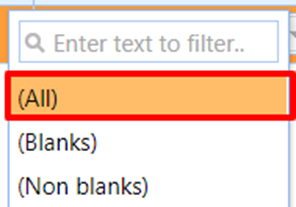
Show All: Shows all the outstanding LTL orders by removing all the applied

Processing an LTL Shipment: The following is the process to create and process an LTL Shipment.
Step1: Scan an Order Number and press Enter Key. A new LTL shipment is created and redirected to LTL Shipment Form as shown on the screen below: –
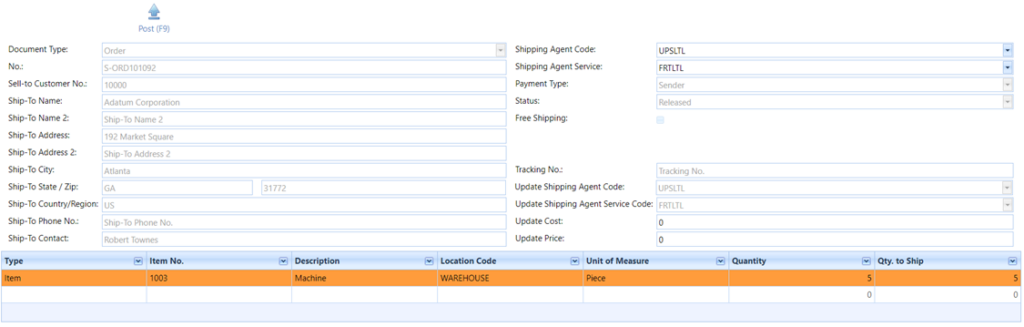
You can also redirect to the above screen by selecting the Order from LTL shipping List and clicking on LTL Order Pack.
Step 2: Enter Tracking No., Shipping Agent Code, Shipping Agent Service Code, Update cost and Update Price and click on post-shipment.
Note: Before posting you can update the required field’s values line shipping agent code, service code, Update cost, Update Price, etc.