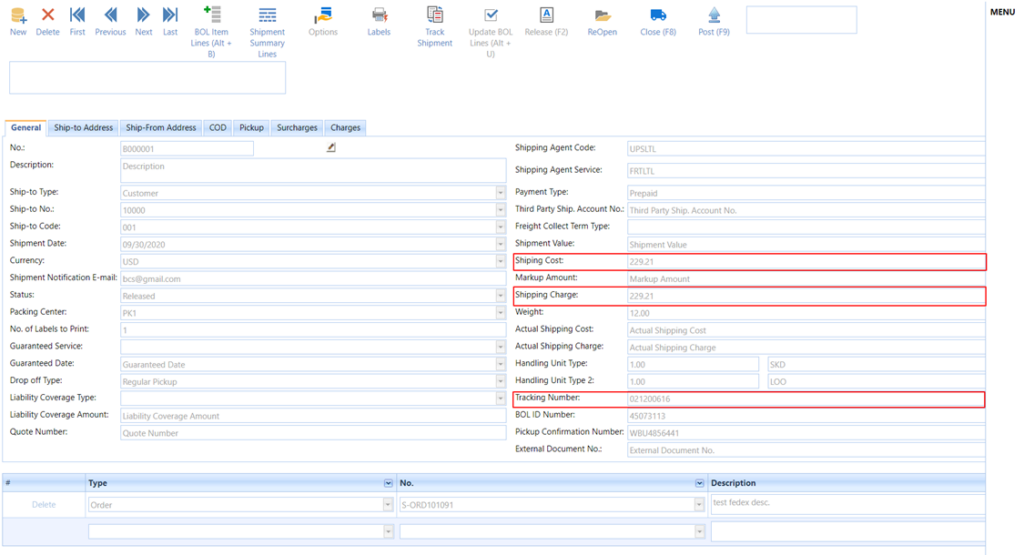The Bill of Lading form can be accessed from
Smart Shipping Menu -> Bill of Lading.
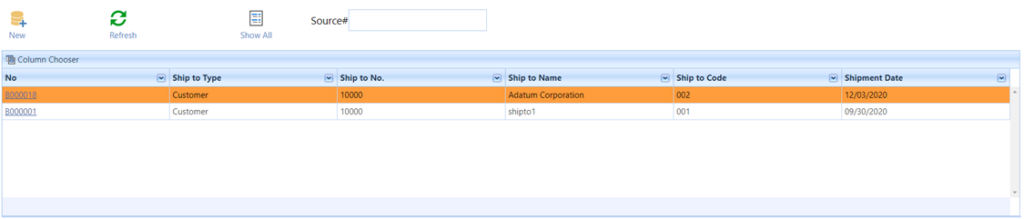
Filter Table: Shows the Bill of Lading records based on the applied Filters.
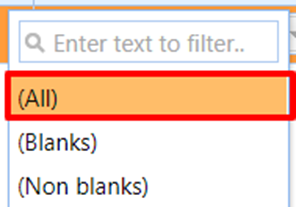
Show All: Shows all of the Bill of Lading records by removing all the applied filters.
NEW: Creates a new Bill of Lading Card.
The Bill of Lading Card form can be accessed from
- Smart Shipping Menu -> Bill of Lading -> Select the Bill of Lading Line -> Double Click on Line or else click on Bill of Lading No.
The General Tab fields in the Bill of Lading:
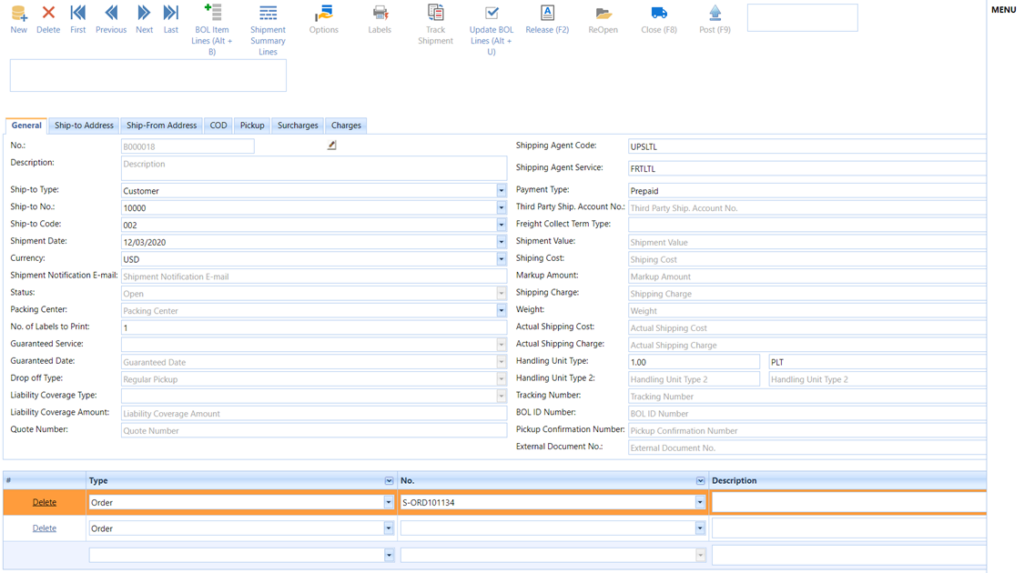
Short Description for the General Tab Fields in Bill of Lading:
Fields | Comments |
| No. | This field is used to specify the Bill of Lading No. it is populated automatically when a new Bill of Lading is created. |
| Description | This field is used to specify the description. |
| Ship-to Type | Specify the type of Ship-To. This field is automatically populated from order No. Valid values are: Customer, Vendor, Location |
| Ship-to No. | This field is used to specify the Ship-to No. |
| Ship-to Code | This field is used to specify the Ship-To Code. If there are multiple addresses set up for a customer or Vendor, This field specifies the address to which the shipment is being sent |
| Shipment Date | This field is used to specify the shipment date. |
| Currency | This field is used to specify the currency code |
| Shipment Notification E-Mail | This field is used to specify the Shipment notification E-Mail Address. An email is automatically sent by the service when the Bill of Lading is closed. |
| Status | This field is used to specify the Bill of Lading Status Valid Values are: Open, Released, Posted |
| Packing Center | This field is used to specify the cost center, it will be populated from the packing center of the user from the shipping User setup. |
| No. of Labels to Print | This field is used to specify the No. of labels to be printed. |
| Guaranteed Service | This field is used to specify the type of Guaranteed service used (Money Back Guaranteed Service). If AM Delivery is selected then the delivery will be before 10:30 a.m. on the scheduled Guaranteed Date. If Close of Business Delivery is selected then the delivery will be before 5 p.m. on the scheduled Guaranteed Date. Valid values are: AM Delivery, Close of Business Delivery |
| Guaranteed Date | This field is used to specify the Guaranteed date. |
| Drop off Type | This field is used to specify the method by which the package is to be tendered to FedEx. This element does not dispatch a courier for package pickup. Valid values are: Business Service Center, DropBox, Regular Pickup, Request Courier, Station |
| Liability Coverage Type | This field is used to identify the type of Liability Coverage. Valid values are: New, Used OR Reconditioned |
| Liability Coverage Amount | This field is used to specify the Coverage amount per Pound. |
| Quote No. | This field is used to specify the unique identifier for a specific rate quotation. |
| Shipping Agent Code | This field is used to specify the Shipping Agent Code. Valid values are: FedExLTL, UPSLTL |
| Shipping Agent Service Code | This field is used to specify the carrier LTL service code |
| Payment Type | This field is used to specify the type of Payment. Valid values are: Prepaid, Third-Party, Freight, Collect |
| Third-Party Ship. Account No. | This field is used to specify the account No. that is used for the payment. |
| Freight Collect Term Type | Valid values are: Standard, Section 7 Signed |
| Shipment Value | This field specified the value of the commodities in the shipment. |
| Shipping Cost | This field is used to specify the total shipping cost of the Shipment. |
| Markup Amount | This field is used to specify the markup Amount. The Markup Amount is automatically filled when BOL is closed based on the Markup type used, which can be a Percentage of the Shipping Cost or some fixed Amount added to the Shipping Cost. |
| Shipping Charge | This field is used to specify the Total Shipping Charge. |
| Actual Shipping Cost | This field is used to specify the actual shipping cost to the shipper after all the discounts. |
| Actual Shipping Charge | This field is used to specify the actual shipping charge to the shipper after all the discounts. |
| Weight | This field is used to specify the total shipment weight. |
| Handling Unit Type | This field is used to specify the handling unit type of the LTL shipment. Valid values are SKD, CBY, PLT, and TOT. |
| Handling Unit Type 2 | This field is used to specify the handling unit type 2 of the LTL shipment. Valid values are LOO and OTH. |
| Tracking No. | This field is used to specify the Tracking No. This is automatically populated when the BOL Shipment is processed |
| BOL ID No. | This field is used to specify the unique identification of the BOL ID No. This is automatically populated when the BOL Shipment is processed |
| Pickup Confirmation No. | This field is used to specify the Pickup confirmation No. This is automatically populated when the BOL with a Pickup Request is processed. |
| External Document No. | This field is used to specify the customer reference No. of the sales order. |
Bill of Lading can be used to process multiple sales orders on a single Bill of Lading as shown below-
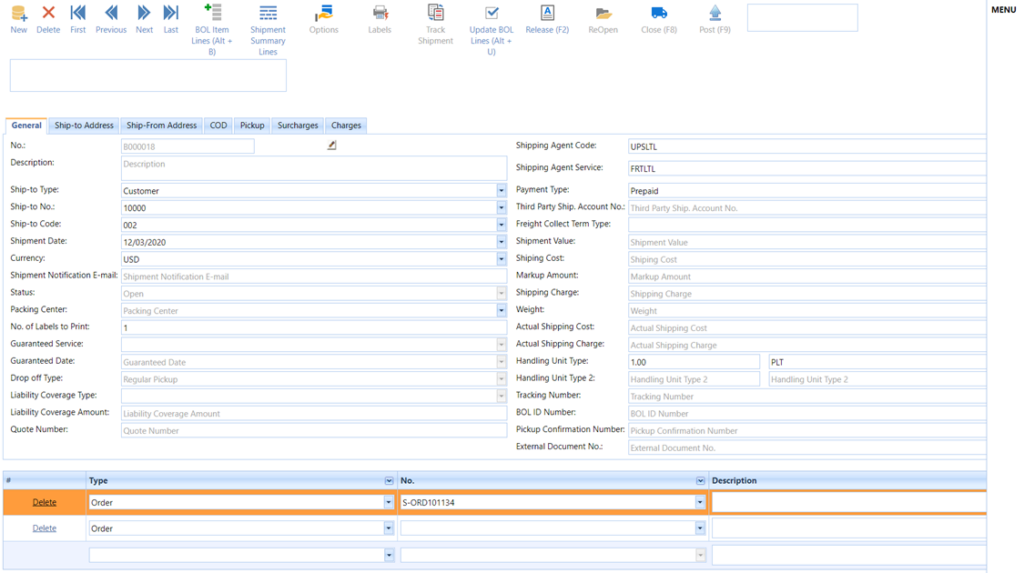
The Ship-to Address Tab fields in the Bill of Lading:
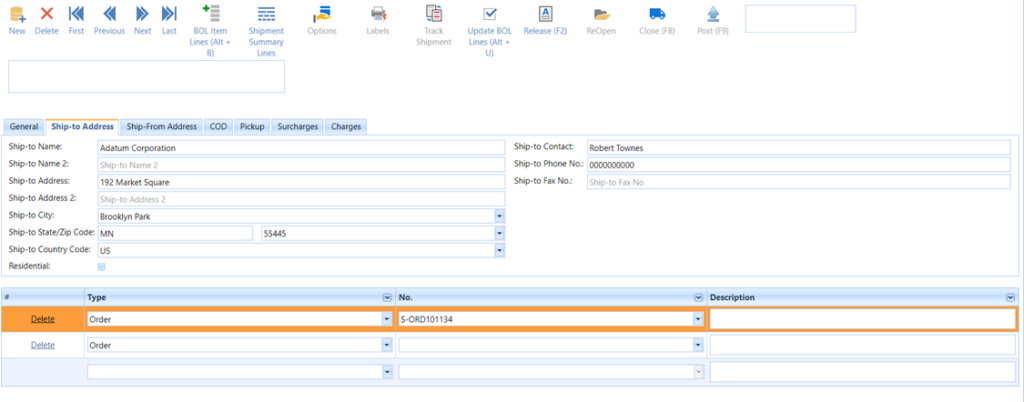
The ship-To address information is automatically populated when the user selects the Ship to No. field in the General Tab.
The Ship-From Address Tab fields in the Bill of Lading:
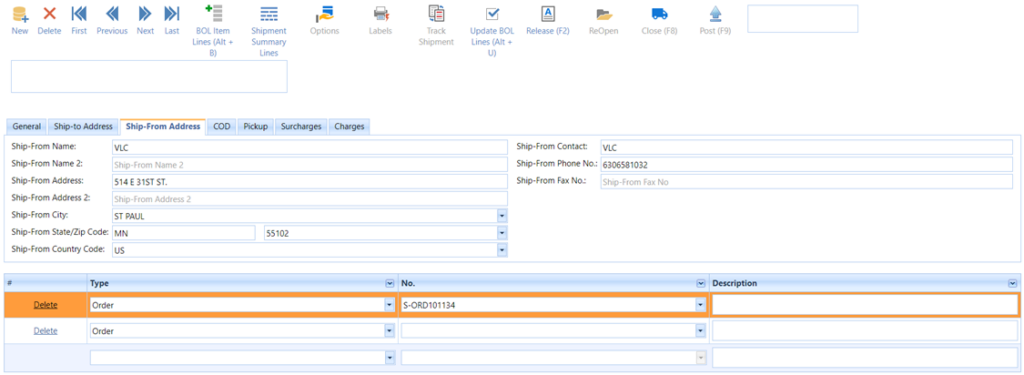
The ship-from Address information is automatically populated when the Bill of Lading is created based on the packing center of the shipping user logged in.
The COD Tab fields in the Bill of Lading:
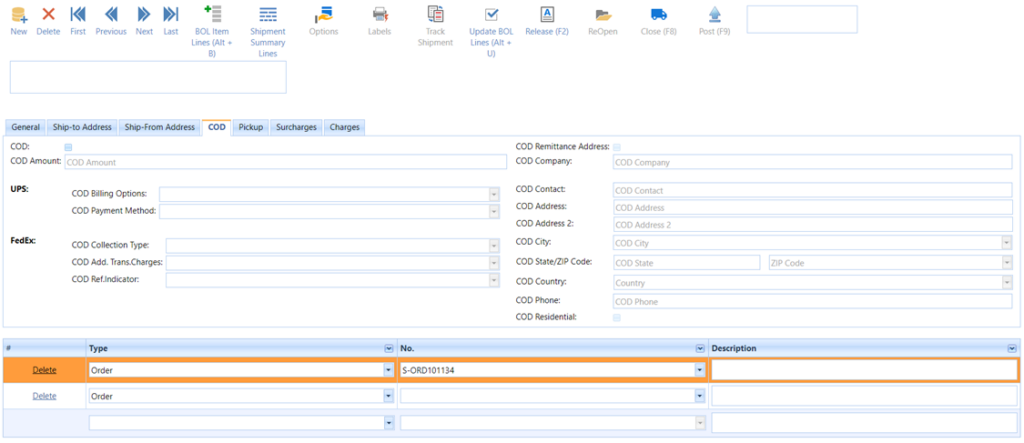
Short Description for the COD Tab Fields in Bill of Lading:
| Fields | Comments |
| COD | This field is used to Specify whether COD is requested for the shipment. |
| COD Amount | This field is used to specify the COD Amount. |
| COD Billing Options | This field is used to specify the Billing payment Method. This is applicable only to UPS. Valid Values are: Prepaid, Freight Collect |
| COD Payment Method | This field is used to specify the COD collection type This is applicable only for UPS. Valid Values are: Cash, Company, Check, Certified Check |
| COD Collection Type | This field is used to specify the collection type of COD amount. This is applicable only for FEDEX: COMPANY_CHECK, GUARANTEED_FUNDS, PERSONAL_CHECK |
| COD Add. Trans. Charges | This element allows you to add transportation charges to the COD collection amount. This field is an optional field when the user selects the shipping agent code as FEDEX. Valid Values are: Add. Acc. COD Surcharge, Add. Acc. Net Charge, Add. Acc. Net Freight, Add. Acc. Total Cust. Charge, Add. List COD Surcharge, Add. List Net Charge, Add. List Net Freight, Add. List Total Cust. Charge |
| COD Ref. Indicator | If you want reference information added to the return C.O.D. label, use this element. This field is an optional field when the user selects the shipping agent code as FEDEX. Valid Values are: Invoice, PO, Reference, Tracking |
| COD Remittance Address | This field is used to specify the Address to which the COD payment is to be sent. |
| COD Company | This field is used to specify the COD Company Name. |
| COD Contact | This field is used to specify the COD Contact Name. |
| COD Address | This field is used to specify the COD Address. |
| COD Address 2 | This field is used to specify the COD Address 2. |
| COD City | This field is used to specify the COD City. |
| COD State/ Zip Code | This field is used to specify the COD State/Zip Code. |
| COD Country | This field is used to specify the COD Country Code. |
| COD Phone | This field is used to specify the COD Phone No. |
| COD Residential | This field is used to specify whether the COD address is residential. |
The Pickup Tab fields in the Bill of Lading:
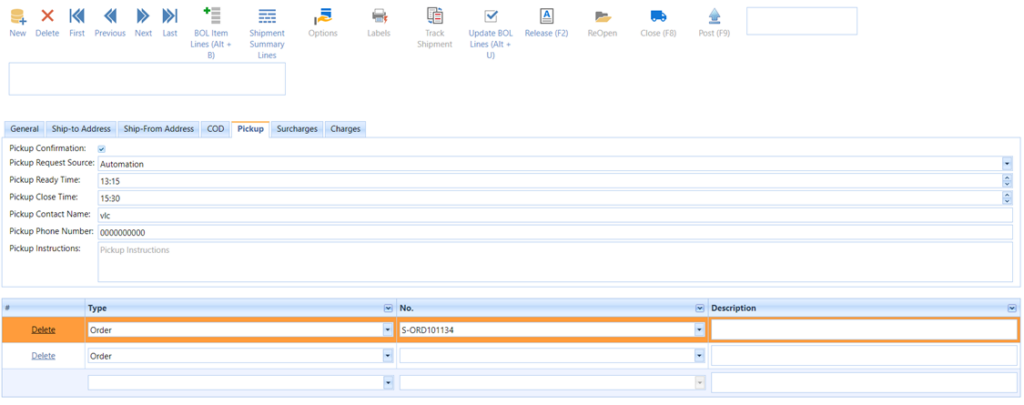
Short Description for the Pickup Tab Fields in Bill of Lading:
| Fields | Comments |
| Pickup Confirmation | This field is used to specify whether the Pickup Confirmation is requested along with the shipment. |
| Pickup Request Source | This field is used to specify the Pickup Request Source type. Valid values are: Automation, Customer Service |
| Pickup Ready Time | This field is used to specify the Pickup ready time. |
| Pickup Close Time | This field is used to specify the Pickup close time. |
| Pickup Contact Name | This field is used to specify the Pickup Contact Name. |
| Pickup Phone No. | This field is used to specify the Pickup Phone No. |
| Pickup Instructions | This field is used to specify the Pickup Instructions. |
The Charges tab fields in the Bill of Lading:
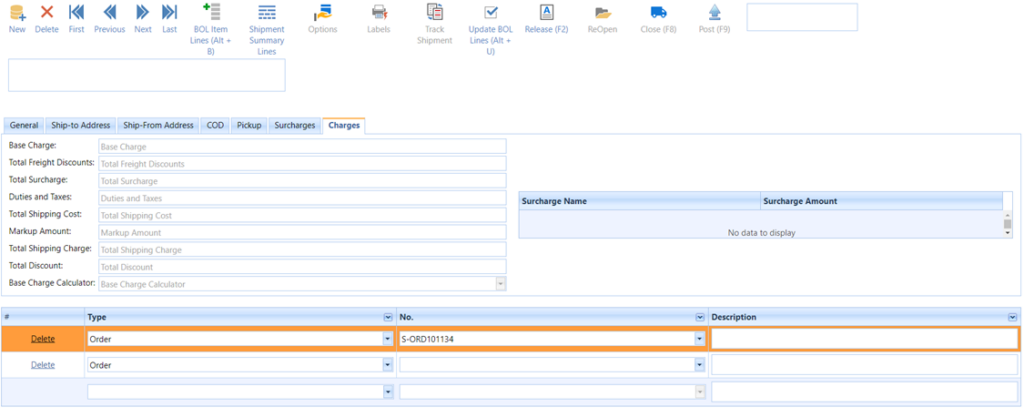
Short Description for the Charges Tab Fields in Bill of Lading:
| Fields | Comments |
| Base Charge | This field is used to specify the basic freight charges without including discounts and surcharges. This is automatically populated when the BOL is processed. |
| Total Freight Discounts | This field is used to specify the Total freight discounts of the Shipment. This is automatically populated when the BOL is processed. |
| Total Surcharge | This field is used to specify the Total surcharges of the Shipment. This includes the Fuel, COD, Dangerous Goods, and any other special service surcharges. This is automatically populated when the BOL is processed. |
| Duties and Taxes | This field is used to specify the Total Duties and Taxes of the Shipment. This is automatically populated when the BOL is processed. |
| Total Shipping Cost | This field is used to specify the Total Shipping Cost of the Shipment. This is the sum of the Base charge and Total surcharge minus Total Freight Discounts. This is automatically populated when the BOL is processed. |
| Markup Amount | This field is used to specify the Markup Amount on the Shipping Cost. This is automatically populated when the BOL is processed. |
| Total Shipping Charge | This field is used to specify the Total Shipping Charge of the Shipment. This is the sum of the Shipping Cost and the Markup Amount applied. This is automatically populated when the BOL is processed. |
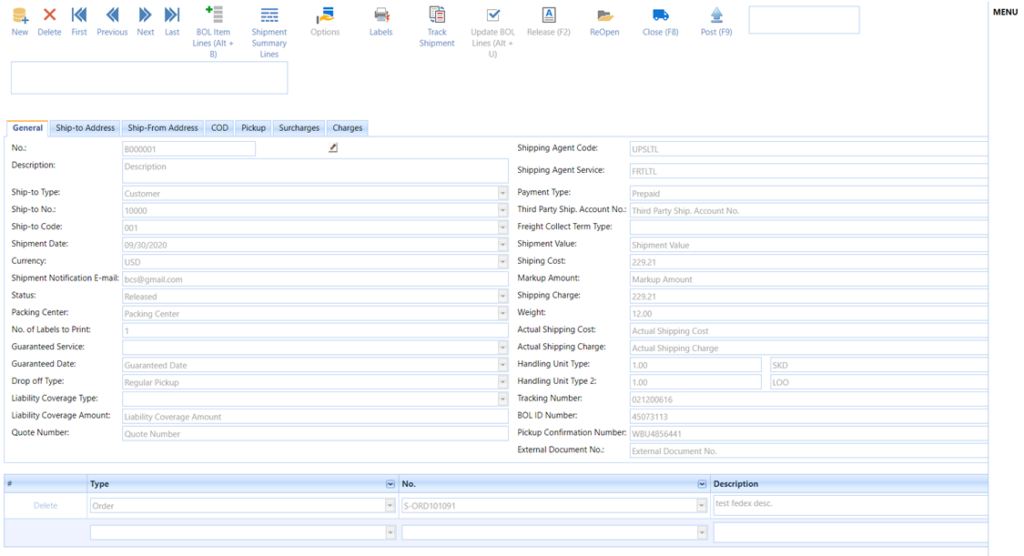
The charges tab shown above is for UPSLTL shipments.

The list of orders being shipped on a particular BOL is shown in the Bill of Lading subforms as shown above.
Type: This field is used to specify the type of Sales Document. Valid values are Order and Sales Shipment.
No.: This field is used to specify the Order No. or Sales Shipment No. based on the type of the document.
Description: This field is used to specify the Order Description.
Bill of Lading Item Lines: This form lists all the items that are being shipped from the Bill of Lading. This form will be different for different carriers.
If the shipping agent code is FedExLTL, the Item Lines form will be as shown below.
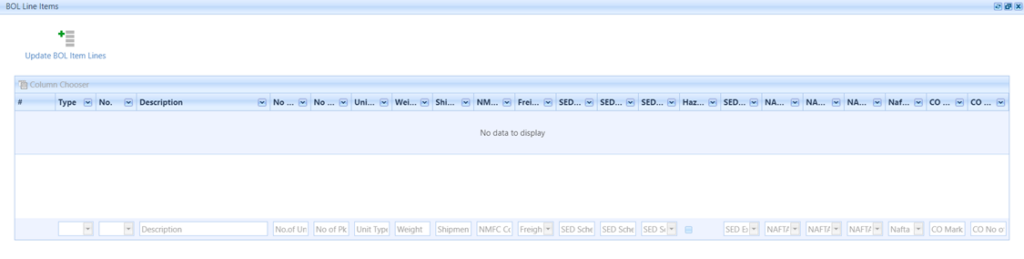
Short Descriptions for the FedExLTL Item Lines fields: –
| Fields | Comments |
| Type | This field is used to specify the type. |
| No. | This field is used to specify Item No. if the Type is Item |
| Description | This field is used to specify the Item Description. |
| No. of Handling Units | This field is used to specify the No. of Handling Units the Item is being shipped. |
| Handling Unit Type | This field is used to specify the type of Handling Unit. |
| No. of Units | This field is used to specify the No. of Pieces of the Item being shipped. |
| Weight | This field is used to specify the Item Weight. |
| Shipment Value | This field is used to specify the Shipment Value. |
| Declared Value | This field is used to specify the Declared Value. |
| NMFC Code | This field is used to specify the NMFC Code (National Motor Freight Classification commodity code). The first 6 digits represent the Prime Code and the remaining 2 digits represent the Sub Prime Code. |
| Freight Class | This field is used to specify the Freight Class classification Code. |
| Hazmat | This field is used to specify if the item being shipped is a hazardous material |
| Length | The Length of the line item used to determine dimensional weight |
| Width | The Width of the line item used to determine dimensional weight |
| Height | The Height of the line item used to determine dimensional weight |
| Volume | Represents the size as volume. Volume is required if height, length, and width are not specified. If the volume is present then height, length, and width is ignored |
| Country of Manufacture | Code of the country in which the commodity contents were produced or manufactured in their final form. |
| NAFTA Net Cost Code | The Net Cost (NC) method calculates regional value content (RVC) as a percentage of the net cost to produce the good. Net Cost represents all costs incurred by the producer minus promotions, royalties, shipping, and no allowable interest costs. Specify one of the following: NO – Select No. if the RVC is not calculated according to the net cost method. NC – Select NC if the RVC is calculated according to the net cost method. |
| NAFTA Producer Info | This field is used to specify the producer of the commodity. Valid values are: Yes, No [1], No [2], No [3] |
| NAFTA Preference Criteria | This field is used to specify the preference for each commodity in the shipment. Valid values are: A, B, C, D, E, F |
| Marks and No.’s | This field is used to specify an identifying mark or No. used on the Marks and No.’s packaging of a shipment to help customers. |
If the shipping agent code is UPSLTL, the Item Lines form will be as shown below.
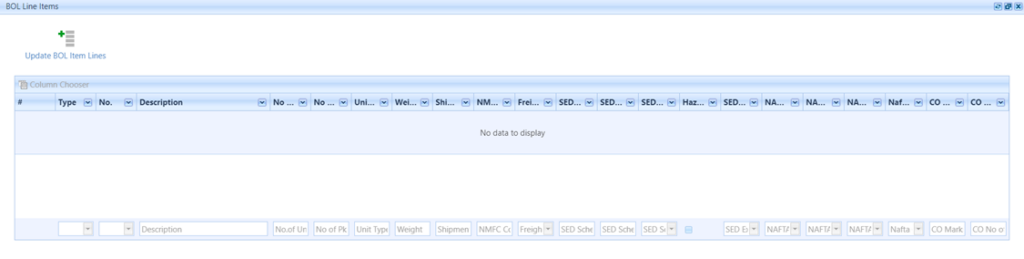
Short Descriptions for the UPSLTL Item Lines fields: –
| Fields | Comments |
| Type | This field is used to specify the type of Item. Valid values are Item. |
| No. | This field is used to specify Item No. |
| Description | This field is used to specify the Item Description. |
| No. of Units | This field is used to specify the No. of pieces the items are being shipped. |
| No. of Package Units | This field is used to specify the No. of Package Units the Item is being shipped in. |
| Unit Type | This field is used to specify the type of Package Unit. |
| Weight | This field is used to specify the Item Weight. |
| Shipment Value | This field is used to specify the Shipment Value. |
| NMFC Code | This field is used to specify the NMFC Code (National Motor Freight Classification commodity code). The first 6 digits represent the Prime Code and the remaining 2 digits represent the Sub Prime Code. |
| Freight Class | This field is used to specify the Freight Class classification Code. |
| SED Schedule B No. | A unique 10-digit commodity classification code for the item being exported. |
| SED Schedule B Qty. | Identify the count of how many Schedule B units of the current good are in the shipment (SED only). For example, if the Schedule B unit of measure is dozens and eight dozen, is being shipped, indicate 8 in this field. |
| Hazmat | This field is used to specify if the item being shipped is a hazardous material |
| SED Export Type | Identify the export type of the SED forms. Valid values are: F: Foreign, M: Foreign Military |
| NAFTA Net Cost Code | The Net Cost (NC) method calculates regional value content (RVC) as a percentage of the net cost to produce the good. Net Cost represents all the costs incurred by the producer minus promotions, royalties, shipping, and no allowable interest costs. Specify one of the following: NO – Select No. if the RVC is not calculated according to the net cost method. NC – Select NC if the RVC is calculated according to the net cost method. |
| NAFTA Producer Info | This field is used to specify the producer of the commodity. Valid values are: Yes, No [1], No [2], No [3] |
| NAFTA Preference Criteria | This field is used to specify the preference for each commodity in the shipment. Valid values are: A, B, C, D, E, F |
| NAFTA Community Code | This field is used to specify the Tariff Classification Code. |
| CO Marks and Numbers | This field is used to specify an identifying mark or No. used on the Co Marks And No.’s packaging of a shipment to help customers. |
| CO No. of Package per Commodity | This field is used to specify and identify the No. of Packages per Commodity. |
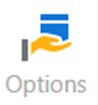
The options are used to request special services for the shipment. If the shipment requires special services (like Pickup, Delivery Notification, etc.), you may select these service options in the Options screen.
Options available are different for FedEx, and UPS.
Steps to proceed with the Bill of Lading: –
Step 1: Enter the Ship-To No. details by selecting dropdown lookup
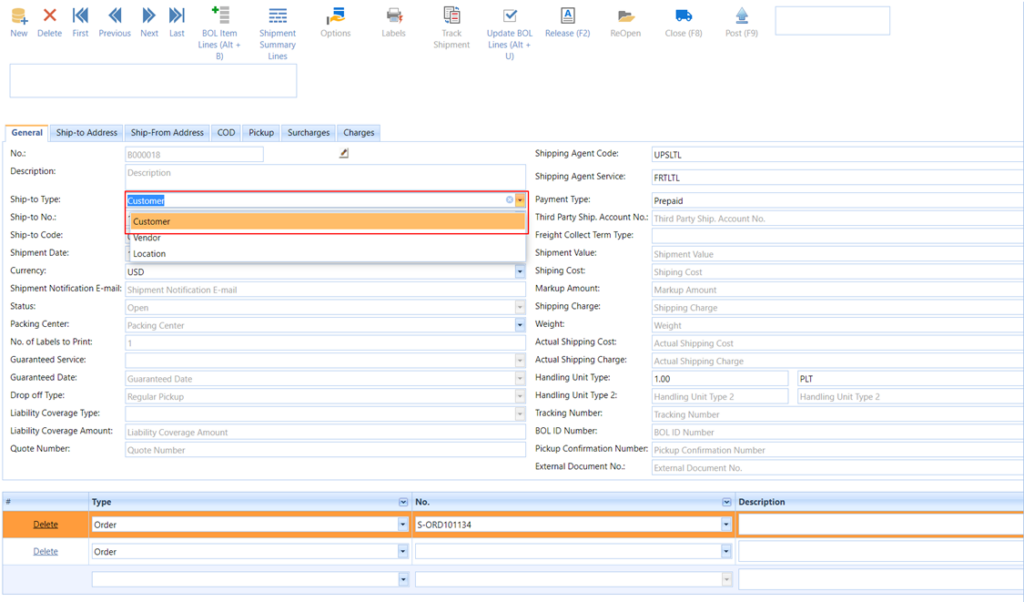
When the user clicks the dropdown lookup, the related list will be shown Ship-to No. dropdown lookup as shown below. The type of list form which is shown depends on the Ship-To Type. For example, if the user selects a customer, then the customer list will be shown.
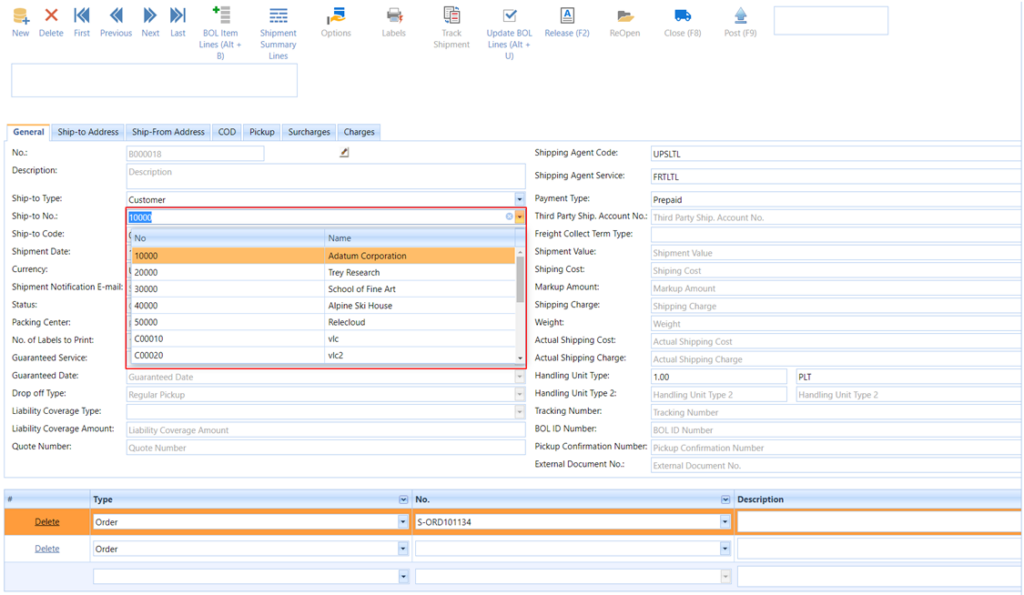
The user selects a customer from the Customer list. The ship-to information is automatically updated from the customer.
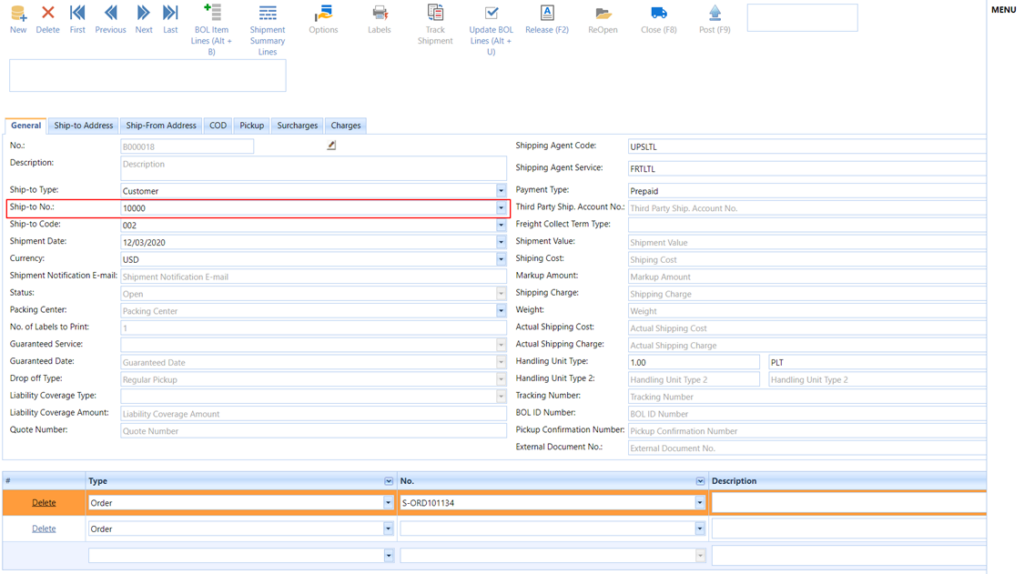
Step 2: After this, the user enters the Packing Center details by selecting the value from the dropdown lookup as shown below.
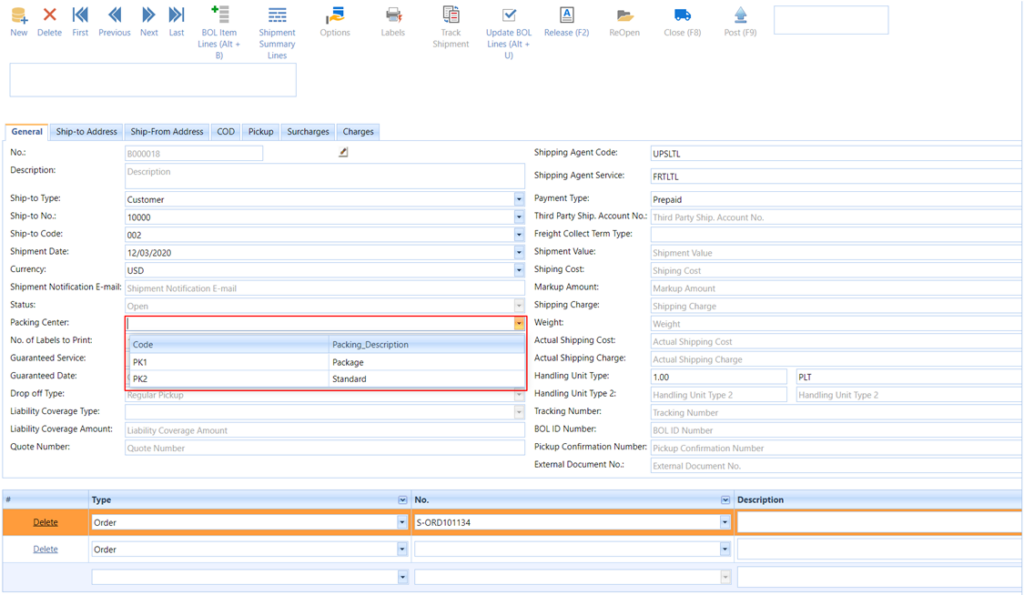
User selects packing Center from the Packing Center list the packing center field will be updated as shown below.
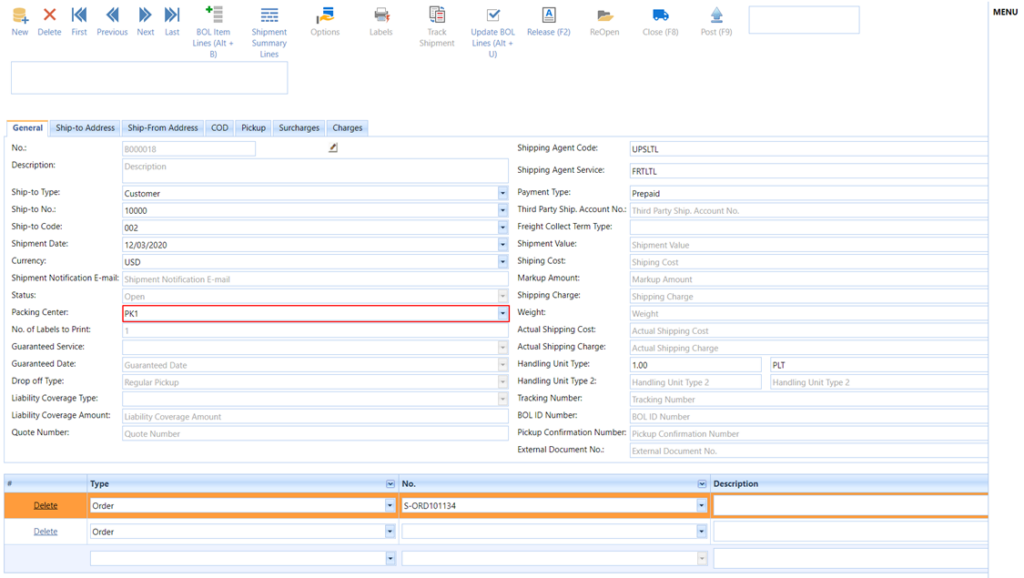
Step 3: After this, the user enters the Shipping Agent Code, Shipping Agent Service Code, and Handling Unit Type, Quantity, and No. in the Bill of Lading Lines.
Step 4: The user enters the Bill of Lading Lines manually or with the help of
Functions Menu -> Update BOL Lines
Use Update BOL Lines to create the BOL lines automatically, Go to Functions Menu -> Click on Update BOL Lines and select the Sales Orders from the list using the Select Document field and click on Ok.
The Bill of Lading Line Items information (see below fig) is automatically populated from the sales orders selected on the BOL. Other important fields like Handling Unit information, Freight Class, NMFC codes, weight, etc. have to be updated by the users.
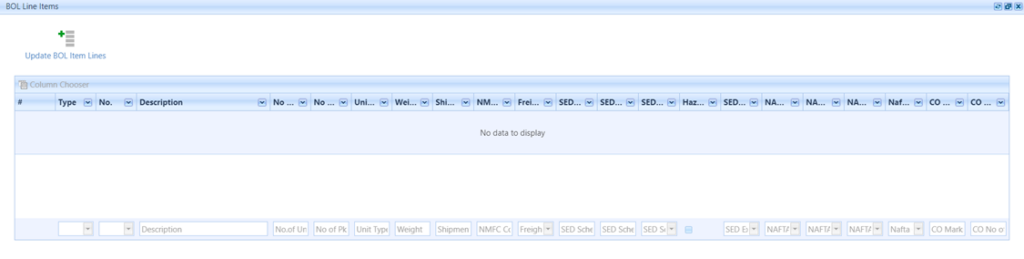
Any Special Service options which are required for the shipment can be requested by going to
Bill of Lading -> Service Options.
After that, the user will select Functions Menu -> Click on the Release function to release the Bill of Lading. The BOL status is changed to release only if the data required by the carrier is entered correctly. Otherwise, there will be errors that users have to correct to release the BOL
Finally, the Shipment information is sent to the carrier by using the Functions Menu -> Click on Close function If there are no processing errors, the carrier will return the BOL, labels, Shipping Charges, and tracking No. and Pickup confirmation.